Problem-solving techniques for web development are crucial for any aspiring or current web developer. This isn’t just about fixing bugs; it’s about mastering a whole arsenal of skills, from efficient debugging strategies and collaborative coding using Git, to optimizing website performance and ensuring cross-browser compatibility. Think of it as becoming a digital detective, a code ninja, and a performance artist all rolled into one awesome web-building machine!
We’ll dive into practical techniques, like leveraging browser developer tools, mastering algorithms and data structures, and implementing robust testing methodologies. You’ll learn how to tackle common challenges like responsive design headaches, security vulnerabilities, and the ever-present struggle with API integration. Get ready to level up your web development game!
Debugging Techniques

So, you’ve written some killer JavaScript, but it’s not behaving as expected. Don’t panic! Debugging is a crucial skill for any web developer, and it’s something you’ll be doing constantly. This section covers some essential strategies and tools to help you squash those pesky bugs and get your code working smoothly.
Effective debugging involves a systematic approach, combining strategic thinking with the use of powerful developer tools. It’s less about frantically searching for errors and more about understanding your code’s flow and pinpointing the source of the problem.
Common JavaScript Debugging Strategies
Several strategies can help you systematically approach debugging JavaScript code. These methods, when used effectively, can drastically reduce the time spent troubleshooting.
- Console Logging (
console.log()): This is your bread and butter. Strategically placeconsole.log()statements throughout your code to print variable values, function arguments, and other relevant information to the browser’s console. This allows you to track the values of variables at different points in the execution of your program. For example,console.log("Value of x:", x);will print the current value of the variablexto the console. - Using Breakpoints and Stepping Through Code: Modern debuggers allow you to set breakpoints in your code, pausing execution at specific lines. You can then step through the code line by line, inspecting variables and understanding the flow of execution. This is incredibly helpful for tracking down subtle errors.
- Rubber Duck Debugging: This surprisingly effective technique involves explaining your code line by line to an inanimate object (like a rubber duck). The act of verbalizing your thought process often reveals hidden flaws in your logic.
- Code Reviews: Having another developer review your code can often catch errors you’ve missed. A fresh pair of eyes can spot patterns and logical inconsistencies that you might have overlooked.
Utilizing Browser Developer Tools
Browser developer tools are your secret weapon for debugging. They provide a wealth of information and powerful debugging capabilities.
- The Console: As mentioned, the console is where you’ll see the output of
console.log(), error messages, and other debugging information. It’s your primary window into the runtime behavior of your code. - The Sources Panel: This panel allows you to set breakpoints, step through your code, inspect variables, and analyze the call stack. It’s the heart of your debugging efforts.
- The Network Panel: Useful for debugging network-related issues. You can inspect HTTP requests and responses, identify slow loading times, and diagnose problems with API calls.
Identifying and Resolving Common Front-End Errors
Certain errors are more common than others in front-end development. Understanding these common issues can speed up your debugging process.
ReferenceError: This error occurs when you try to use a variable that hasn’t been declared or is out of scope. Carefully check your variable names and scope.TypeError: This error arises when you perform an operation on a value of the wrong type (e.g., trying to add a number to a string). Use type checking and ensure your data types are consistent.SyntaxError: This indicates a problem with the syntax of your JavaScript code. Pay close attention to semicolons, parentheses, and brackets.- Network Errors (404, 500): These errors indicate problems with fetching resources from a server. Check your API endpoints, network connectivity, and server-side code.
Stepping Through Code Execution with a Debugger
Using a debugger to step through code is invaluable for understanding the program’s execution flow and identifying errors.
- Set Breakpoints: In your browser’s developer tools (usually in the “Sources” panel), click in the gutter next to the line numbers to set breakpoints. Execution will pause when it reaches a breakpoint.
- Step Over: Execute the current line and move to the next line. Useful for stepping through functions without going into their details.
- Step Into: Execute the current line and stepinto* any function calls on that line. This allows you to trace execution within functions.
- Step Out: Execute the remaining lines within the current function and return to the caller function.
- Inspect Variables: While paused at a breakpoint, inspect the values of variables in the “Scope” or “Watch” panel of your debugger. This lets you track their changes during execution.
Debugging Workflow in a Team Environment
Effective debugging in a team requires clear communication and established processes.
- Use a Version Control System (e.g., Git): This allows you to track changes, revert to previous versions, and collaborate effectively.
- Establish Clear Communication Channels: Use a shared communication platform (e.g., Slack, Microsoft Teams) to discuss bugs, share solutions, and coordinate debugging efforts.
- Document Bugs Thoroughly: When reporting a bug, include detailed information such as steps to reproduce, expected behavior, actual behavior, browser information, and any relevant error messages.
- Use a Bug Tracking System: A system like Jira or GitHub Issues helps track and manage bugs, ensuring nothing falls through the cracks.
Version Control and Collaboration: Problem-solving Techniques For Web Development

Okay, so you’ve conquered debugging – congrats! Now let’s talk about how to manage your codebase like a pro, especially when working with others. Version control, specifically using Git, is absolutely crucial for any web development project, no matter how small. It’s your safety net, your time machine, and your collaborative superpower all rolled into one.Git’s Benefits for Web Development
Git’s Advantages
Using Git offers several key advantages. First, it allows for easy tracking of changes to your code over time. This means you can always revert to previous versions if something goes wrong, a lifesaver when dealing with complex projects or unexpected bugs. Second, Git facilitates collaboration. Multiple developers can work on the same project simultaneously without stepping on each other’s toes.
Finally, Git provides a robust system for managing different versions of your project, allowing for feature branching and easier integration of new features. Think of it as organized chaos – the good kind.
Resolving Merge Conflicts in Git
Merge conflicts happen when two developers make changes to the same lines of code. Git flags these conflicts, and you’ll need to manually resolve them. Imagine two developers, Alice and Bob, both modifying the same function. Git will show you both their versions, and you’ll need to choose which changes to keep, or even combine parts of both.
This usually involves editing the conflicted file directly, marking resolved sections with special Git markers, and then staging and committing the resolved version. For example, if Alice added a comment and Bob added a new line of code, you might keep both. If they made conflicting changes to the same line, you’d need to decide which change is correct or find a way to combine them.
Best Practices for Collaborative Coding with Git
Effective collaboration with Git hinges on a few key strategies. Regular commits with descriptive messages are essential for understanding the evolution of the code. A clear branching strategy (e.g., using feature branches for individual tasks) helps isolate changes and makes merging easier. Frequent pushes to a remote repository (like GitHub or GitLab) ensure everyone has the latest version of the code and reduces the risk of conflicts.
Finally, clear communication among team members is paramount; tools like Slack or Microsoft Teams are invaluable for coordinating work and resolving issues quickly.
The Importance of Commit Messages and Branching Strategies
Commit messages should be concise but informative, explaining the purpose of each change. Think of them as historical notes for your code. Poor commit messages are frustrating and make it difficult to understand the evolution of the project. Branching strategies are equally vital. Feature branches allow developers to work on new features in isolation, preventing conflicts with the main codebase until the feature is ready for integration.
Common branching strategies include Gitflow and GitHub Flow, each with its own set of conventions. Choosing a consistent strategy and sticking to it ensures a smooth workflow.
Setting Up a Git Repository for a Web Project
Let’s walk through setting up a Git repository for a new web project.
- Create a Project Directory: First, create a new folder for your project on your computer.
- Initialize a Git Repository: Open your terminal or command prompt, navigate to the project directory using the `cd` command, and type `git init`. This creates a hidden `.git` folder containing all the necessary Git files.
- Add Files: Use `git add .` to add all files in the current directory to the staging area. This prepares them for your first commit.
- Commit Changes: Type `git commit -m “Initial commit”`. This saves a snapshot of your project’s current state with a descriptive message.
- Create a Remote Repository (Optional): If you want to collaborate or back up your project online, create a new repository on a platform like GitHub or GitLab. They’ll provide instructions on how to connect your local repository to the remote one (typically involving `git remote add origin
` and `git push -u origin main`).
Problem-Solving with Algorithms and Data Structures
Choosing the right data structures and algorithms is crucial for building efficient and scalable web applications. Think of it like this: you wouldn’t use a sledgehammer to crack a nut, right? Similarly, using the wrong data structure or algorithm can lead to slow, clunky code that struggles with even moderate amounts of data. This section explores how leveraging these tools can significantly improve your web development game.
Efficient algorithms and data structures are the backbone of high-performing websites. They allow us to process and manipulate large datasets quickly and effectively, leading to better user experiences and reduced server load. Understanding the trade-offs between different approaches is key to making informed decisions in your projects.
Data Structures and Code Efficiency
Different data structures excel in different situations. Arrays are great for ordered lists where you need quick access to elements by their index. Objects are perfect for representing structured data with named properties. Maps (or dictionaries) provide fast key-value lookups, ideal for situations where you need to quickly retrieve data based on a specific identifier. Finally, Sets are useful when you need to store unique values and perform set operations like union or intersection efficiently.
For example, imagine you’re building a user profile system. An object would be perfect for storing user data (name, email, etc.). If you need to track the unique set of skills users possess, a Set would be a more efficient choice than an array because it automatically handles duplicates. If you need to quickly retrieve a user by their ID, a Map would be ideal.
Algorithms for Common Web Development Problems
Algorithms provide the step-by-step instructions for solving problems. Sorting algorithms, like merge sort or quicksort, are essential for ordering data (think displaying search results or product listings). Searching algorithms, such as binary search (for sorted data) or linear search (for unsorted data), are used to find specific items within a dataset. For example, a binary search would be much faster than a linear search when looking for a specific product in a large, sorted catalog.
These algorithms are readily available in many programming languages’ standard libraries, but understanding their underlying logic is valuable for optimization and debugging.
Algorithmic Approaches for Website Performance Optimization
Optimizing website performance often involves employing clever algorithms. Caching frequently accessed data reduces database queries. Using efficient algorithms for image resizing or compression can dramatically improve page load times. Load balancing algorithms distribute traffic across multiple servers to prevent overload. Consider a large e-commerce site: caching popular product images locally on the client-side via a Content Delivery Network (CDN) significantly reduces server load and improves page speed.
Efficient algorithms for handling search queries are also critical for a good user experience.
Time and Space Complexity Trade-offs
Algorithms have time and space complexity. Time complexity describes how the runtime scales with input size (e.g., O(n) – linear, O(n log n) – logarithmic, O(n²) – quadratic). Space complexity describes the amount of memory used. Often, there’s a trade-off: a faster algorithm might use more memory, and vice-versa. For instance, merge sort (O(n log n) time, O(n) space) is generally faster than bubble sort (O(n²) time, O(1) space) for large datasets, but requires more memory.
The choice depends on the specific constraints of your application. A small, resource-constrained application might favor a less efficient but memory-saving algorithm.
Algorithm for Improving Large Image Gallery Loading Speed
One approach to improve the loading speed of a large image gallery is to use lazy loading. This algorithm only loads images that are currently visible in the viewport. As the user scrolls, additional images are loaded. This avoids loading all images at once, significantly reducing initial load time. Another technique is to use responsive images, providing different image sizes optimized for various screen resolutions.
This reduces the amount of data transferred, further improving load times. Finally, image compression algorithms can significantly reduce file sizes without compromising visual quality, leading to faster downloads. A combination of these techniques often yields the best results.
Testing and Quality Assurance
Testing is crucial in web development; it ensures your application functions correctly, meets user expectations, and remains stable. Without a robust testing strategy, you risk releasing buggy software that could damage your reputation and frustrate users. This section explores various testing types and best practices to build high-quality web applications.
Different Types of Testing in Web Development
Web development utilizes several testing types to cover various aspects of the application. These tests are often categorized by their scope and purpose. Unit tests focus on individual components, integration tests verify interactions between components, and end-to-end tests assess the entire application flow.
Unit Testing in JavaScript
Unit tests are designed to isolate and verify the functionality of individual units of code, such as functions or classes. This allows for quick identification and resolution of bugs. Let’s consider a simple example of a JavaScript function that adds two numbers and write a unit test for it using a testing framework like Jest:“`javascriptfunction add(a, b) return a + b;test(‘adds 1 + 2 to equal 3’, () => expect(add(1, 2)).toBe(3););“`This test uses Jest’s `expect` function to assert that the `add` function returns the expected result.
Similar tests can be written for other functions, ensuring that each component behaves as intended in isolation.
Best Practices for Writing Effective Test Cases
Effective test cases are crucial for thorough testing. Key practices include: using clear and concise test names, covering various scenarios (positive and negative cases, edge cases), and keeping tests independent and easy to maintain. Tests should be designed to fail when a bug is present and pass when the code functions correctly. Well-structured tests improve debugging and maintainability.
Aim for high test coverage, striving to test all code paths.
Importance of Automated Testing
Automated testing significantly improves the efficiency and effectiveness of the software development lifecycle. Automated tests can be run repeatedly, quickly identifying regressions introduced by code changes. This reduces manual testing efforts, frees up developers to focus on other tasks, and improves overall software quality. Continuous integration/continuous deployment (CI/CD) pipelines often incorporate automated testing to ensure code quality before deployment.
Test Plan for a Simple E-commerce Website
A comprehensive test plan is essential for any software project. The following table Artikels a sample test plan for a basic e-commerce website:
| Test Case ID | Description | Expected Result | Actual Result |
|---|---|---|---|
| TC001 | Add item to cart | Item added to cart; cart count updated. | |
| TC002 | Remove item from cart | Item removed from cart; cart count updated. | |
| TC003 | Proceed to checkout with empty cart | Error message displayed. | |
| TC004 | Checkout with valid payment information | Order confirmation page displayed. |
Responsive Web Design Challenges
Designing websites that look great and function flawlessly across a multitude of devices—from tiny smartphones to massive desktop monitors—presents a unique set of hurdles. The challenge lies in creating a single website that seamlessly adapts to varying screen sizes, resolutions, and input methods, ensuring a consistent and positive user experience regardless of the device used. This requires careful planning, a solid understanding of CSS and responsive design principles, and a willingness to test thoroughly across different platforms.Creating a truly responsive website isn’t just about making things smaller; it’s about optimizing the layout and content to be most effective on each device.
This involves making considered choices about what content is prioritized, how navigation is structured, and how interactive elements behave. Ignoring these complexities can lead to frustrating user experiences, impacting usability and potentially harming your website’s overall success.
CSS Media Queries for Different Screen Sizes
Media queries are the heart of responsive web design, allowing you to apply different styles based on the characteristics of the device viewing the page. They allow for targeted adjustments to layout, typography, and imagery, ensuring optimal presentation across a spectrum of screen sizes. For example, a media query might target screens smaller than 768 pixels wide, applying a simplified layout with a single column for improved readability on smaller devices.
Another query might target larger screens, enabling the use of a multi-column layout to better utilize the available screen real estate. Here are some examples:
/* Styles for screens smaller than 768px
-/
@media (max-width: 767px)
.container
width: 90%;
.sidebar
display: none;
/* Styles for screens larger than 768px
-/
@media (min-width: 768px)
.container
width: 70%;
.sidebar
display: block;
width: 25%;
float: right;
These queries show how a container’s width and a sidebar’s display and width can change based on the screen size. The first query hides the sidebar on smaller screens, while the second displays it and adjusts the container width for larger screens. This is a fundamental technique for adapting layouts to different devices.
Flexible Layouts and Best Practices
Creating flexible layouts is crucial for responsive design. This means using techniques like flexible units (percentages and viewport units) and avoiding fixed pixel widths whenever possible. Relative units allow elements to scale proportionally with the screen size, preventing content from overflowing or becoming unreadable on smaller screens. Furthermore, using CSS frameworks like Bootstrap or Foundation can streamline the process by providing pre-built responsive components and utilities.
Prioritizing mobile-first design—starting with the smallest screen size and progressively enhancing for larger screens—helps ensure that your website functions correctly on all devices. This approach makes it easier to identify and resolve issues related to smaller screens and prevents common problems caused by prioritizing desktop layouts.
Mobile-First Design Approach
The mobile-first approach advocates for designing the website for the smallest screen size first (typically smartphones) and then progressively adding styles for larger screens. This approach ensures a functional and user-friendly experience on mobile devices, a critical aspect considering the increasing prevalence of mobile browsing. By starting with the most constrained environment, developers ensure core content and functionality are accessible on all devices.
Adding styles for larger screens then becomes an enhancement, rather than a fix for a broken mobile experience. This method is more efficient and often leads to cleaner, more maintainable code.
Responsive News Article Page Layout, Problem-solving techniques for web development
This example uses CSS Grid to create a responsive layout for a news article page. The main content area adapts to different screen sizes, while the sidebar remains fixed on larger screens and collapses on smaller screens.
.news-article
display: grid;
grid-template-columns: 1fr; /* Single column on smaller screens
-/
grid-gap: 20px;
.main-content
grid-column: 1 / 2; /* Occupies the full width
-/
.sidebar
grid-column: 1 / 2; /* Occupies the full width on smaller screens
-/
@media (min-width: 768px)
.news-article
grid-template-columns: 2fr 1fr; /* Two columns on larger screens
-/
.sidebar
grid-column: 2 / 3; /* Occupies the right column
-/
This code creates a single-column layout by default. The media query adds a second column for larger screens, positioning the sidebar appropriately. This demonstrates how CSS Grid can be used to easily create flexible and responsive layouts. The `grid-template-columns` property defines the column structure, and the `grid-column` property positions elements within the grid. This approach is clean, flexible, and readily adaptable to various content needs.
Performance Optimization Strategies
Building a fast and responsive web application is crucial for user experience and . Slow loading times lead to frustrated users and lower search engine rankings. Performance optimization isn’t just about making things look pretty; it’s about ensuring your website is efficient and delivers a seamless experience for everyone. This section covers key strategies to boost your web app’s performance.
Common Performance Bottlenecks
Several factors can significantly impact a web application’s speed. These bottlenecks often stem from inefficient code, large images, excessive HTTP requests, and a lack of code optimization. For example, poorly written database queries can dramatically slow down page load times, and unoptimized images can consume significant bandwidth. Identifying these bottlenecks is the first step towards optimization. Understanding the specific issues affecting your application allows for targeted improvements.
Optimizing Images for Faster Loading Times
Large images are a common culprit in slow-loading websites. Several techniques can be used to reduce their file size without sacrificing too much visual quality. Using appropriate image formats (like WebP for superior compression) is crucial. Also, optimizing images through compression tools reduces file size. Consider resizing images to the dimensions actually needed on the webpage, avoiding unnecessarily large files.
For example, a 2MB image can easily be reduced to 200KB with minimal visible quality loss using tools like TinyPNG or ImageOptim. This reduction significantly improves loading speed.
Techniques for Minimizing HTTP Requests
Every time a browser requests a resource (like an image, CSS file, or JavaScript file), it incurs an HTTP request. Reducing the number of these requests dramatically improves page load time. Combining multiple CSS or JavaScript files into fewer, larger files is a common strategy. Using CSS sprites, where multiple smaller images are combined into a single image, is another effective technique.
This reduces the number of requests needed to load all the images on a page. For instance, instead of loading 10 small icons individually, a single sprite image can hold all 10, requiring only one HTTP request.
Code Minification and Compression
Code minification involves removing unnecessary characters from your code (like whitespace and comments) without altering its functionality. This reduces the file size, leading to faster download times. Compression techniques, such as GZIP, further reduce the size of files before they are sent to the browser. A combination of minification and compression can significantly improve performance. For example, a large JavaScript file of 100KB can be reduced to around 30KB after minification and GZIP compression.
Remember to click Building Resilience and Adaptability: Case Studies to understand more comprehensive aspects of the Building Resilience and Adaptability: Case Studies topic.
This translates directly to faster loading for the user.
Website Performance Checklist
A systematic approach is essential for performance optimization. The following checklist provides a structured way to address common performance issues:
- Analyze website loading times using tools like Google PageSpeed Insights or GTmetrix.
- Optimize images using appropriate formats and compression techniques.
- Minimize HTTP requests by combining and compressing CSS and JavaScript files and using CSS sprites.
- Minify and compress your code (HTML, CSS, JavaScript).
- Leverage browser caching to reduce repeated downloads of static assets.
- Ensure efficient database queries and avoid unnecessary database calls.
- Use a Content Delivery Network (CDN) to serve static assets from servers geographically closer to users.
- Regularly monitor website performance and address any identified bottlenecks.
Cross-Browser Compatibility Issues
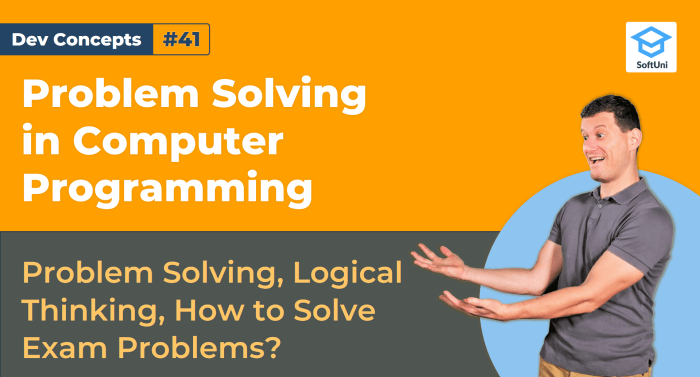
Cross-browser compatibility, or the lack thereof, is a persistent headache for web developers. Ensuring your website looks and functions identically across different browsers (Chrome, Firefox, Safari, Edge, etc.) and devices (desktops, tablets, phones) requires a proactive and methodical approach. Inconsistencies can range from minor visual discrepancies to complete functional failures, severely impacting user experience and potentially damaging your website’s reputation.
Common cross-browser compatibility problems stem from variations in how browsers interpret and render HTML, CSS, and JavaScript. Different rendering engines, differing levels of support for newer web standards, and variations in default stylesheets all contribute to this challenge. For example, a perfectly functional CSS animation might work flawlessly in Chrome but appear jerky or completely broken in Internet Explorer (though IE is largely obsolete now, legacy support remains a concern for some sites).
Similarly, JavaScript code relying on specific browser APIs might fail silently in older browsers or those with stricter security settings. These issues can manifest as layout problems (elements appearing in unexpected positions or sizes), styling inconsistencies (fonts, colors, or backgrounds rendering differently), and functional bugs (buttons not working, forms not submitting correctly, or animations failing to play).
CSS Prefix Usage for Consistent Styling
CSS prefixes, such as `-webkit-`, `-moz-`, `-ms-`, and `-o-`, were historically crucial for ensuring consistent styling across different browser vendors. These prefixes allowed developers to apply vendor-specific CSS properties to ensure compatibility. While modern browsers largely support most CSS properties without prefixes, understanding their historical role is important for maintaining compatibility with older browsers or those with less complete feature sets.
For example, to apply a border-radius to an element, you might have used `-webkit-border-radius`, `-moz-border-radius`, and `border-radius`. Now, `border-radius` alone is usually sufficient, but including prefixes ensures broad compatibility, especially in legacy systems. Autoprefixer tools are now common, automating the process of adding and removing prefixes as browser support evolves.
Handling JavaScript Inconsistencies
JavaScript inconsistencies often arise from differences in how browsers handle features like DOM manipulation, event handling, and asynchronous operations. Feature detection is a key technique to mitigate this. Instead of assuming a specific feature exists, your JavaScript code should explicitly check for its availability before using it. This is often done using `if` statements that check for the existence of properties or methods on objects.
For example, before using a modern JavaScript API like `fetch`, you could check if it’s supported:
if (window.fetch) // Use the fetch API else // Use a fallback method, like XMLHttpRequest
This ensures graceful degradation – your code will still function, albeit perhaps using a less efficient or modern approach, in older browsers lacking the feature. Libraries like jQuery, while not as widely used as in the past, historically provided cross-browser compatibility abstractions, simplifying DOM manipulation and event handling across different browsers. Modern JavaScript frameworks like React, Vue, and Angular also largely handle cross-browser compatibility internally.
Website Testing on Multiple Browsers and Devices
Testing on a variety of browsers and devices is essential to identify and address compatibility issues. This involves manually testing your website on different browsers (Chrome, Firefox, Safari, Edge, Internet Explorer (if necessary for legacy support), Opera) and on various devices (desktops with different screen sizes, tablets, smartphones). Browser developer tools provide tools to emulate different devices and screen sizes.
Automated testing frameworks (like Selenium or Cypress) can also significantly speed up the process by automating repetitive testing tasks. These frameworks allow you to write scripts that automatically navigate your website, interact with elements, and verify that everything is working as expected across multiple browsers.
Addressing Browser-Specific Bugs
When a browser-specific bug is identified, the solution depends on the nature of the problem. It might involve tweaking CSS to adjust layout or styling, modifying JavaScript code to handle browser-specific quirks, or using conditional CSS or JavaScript to apply browser-specific fixes. Sometimes, it might require finding a workaround, using a different approach to achieve the same functionality without relying on the problematic browser feature.
Thorough logging and debugging, utilizing browser developer tools, are invaluable in pinpointing the root cause of the issue. In some cases, community forums and resources can be consulted to see if others have encountered and solved similar problems. Detailed error messages and stack traces are critical to identifying the specific browser and the point of failure in the code.
Deployment and Server Management
Getting your web application live and keeping it running smoothly is a crucial part of web development. Deployment and server management encompass a range of strategies and best practices that ensure your website is accessible, performant, and secure. This section covers key aspects of this critical phase.Deployment Strategies involve choosing the best method to get your application’s code onto a web server.
Several factors influence this choice, including application complexity, budget, and required scalability.
Deployment Strategies
Different deployment strategies cater to various needs. For small projects, a simple FTP upload might suffice. However, larger applications benefit from more sophisticated methods. Consider these options:
- FTP/SFTP: File Transfer Protocol (FTP) or its secure variant (SFTP) are straightforward methods for uploading files directly to a server. This is suitable for simple static websites or small applications, but lacks automation and version control integration.
- Git Deployment: Using Git, a version control system, allows for automated deployments. Services like GitHub Actions, GitLab CI/CD, or Bitbucket Pipelines can automate the process of building, testing, and deploying your application upon code pushes. This approach promotes collaboration and ensures consistent deployments.
- Continuous Integration/Continuous Deployment (CI/CD): CI/CD pipelines automate the entire software release process. Code changes trigger automated builds, tests, and deployments, reducing manual effort and accelerating release cycles. Tools like Jenkins, CircleCI, and Azure DevOps are commonly used.
- Containerization (Docker): Docker packages your application and its dependencies into containers, ensuring consistent execution across different environments. This simplifies deployment and reduces compatibility issues.
- Cloud Platforms (AWS, Azure, GCP): Cloud providers offer managed services that streamline deployment and server management. They handle infrastructure provisioning, scaling, and monitoring, allowing developers to focus on code.
Web Server Configuration
Configuring a web server involves setting up the necessary software and parameters to serve your website’s content. Apache and Nginx are popular choices.
- Apache: Apache is a widely used, mature web server known for its flexibility and extensive module support. Configuration is typically done through editing configuration files (e.g., `httpd.conf`). For example, you might configure a virtual host to serve your website from a specific directory:
<VirtualHost
-:80> ServerName mywebsite.com ServerAlias www.mywebsite.com DocumentRoot /var/www/mywebsite </VirtualHost> - Nginx: Nginx is a high-performance web server known for its efficiency and scalability. Its configuration uses a more concise syntax than Apache, often managed through configuration files (e.g., `nginx.conf`). A simple virtual host configuration in Nginx might look like this:
server listen 80; server_name mywebsite.com www.mywebsite.com; root /var/www/mywebsite;
Server Resource Management
Efficient server resource management is vital for performance and cost-effectiveness. This involves monitoring CPU usage, memory consumption, disk space, and network bandwidth.
Website Performance and Uptime Monitoring
Monitoring website performance and uptime is critical for ensuring a positive user experience and identifying potential issues proactively. Tools like Pingdom, UptimeRobot, and Datadog provide real-time monitoring and alerting capabilities. Key metrics to track include response times, error rates, and server resource utilization.
Deployment Checklist
Before deploying a new web application, a comprehensive checklist ensures a smooth process. This checklist is not exhaustive, but highlights key considerations:
- Code Review and Testing: Thoroughly review the code and conduct comprehensive testing (unit, integration, and end-to-end) to identify and fix bugs before deployment.
- Environment Setup: Ensure the server environment (operating system, software versions, dependencies) matches the development environment.
- Database Setup: Configure and populate the database with the necessary data.
- Configuration Files: Verify and adjust all necessary configuration files (web server, application, database).
- Security: Implement appropriate security measures, such as firewalls, SSL certificates, and input validation.
- Backup: Create a backup of the application and database before deployment.
- Deployment Process: Execute the chosen deployment strategy (e.g., Git deployment, CI/CD pipeline).
- Testing Post-Deployment: Perform post-deployment testing to ensure the application functions correctly in the production environment.
- Monitoring: Set up monitoring tools to track performance and uptime.
So, you’ve conquered the debugging dragons, tamed the Git kraken, and outwitted the cross-browser compatibility gremlins. Mastering problem-solving techniques in web development isn’t just about knowing the code; it’s about developing a mindset that embraces challenges and turns them into opportunities for growth and innovation. Remember, every bug is a lesson, every hurdle a chance to become a more skilled and resourceful web developer.
Keep coding, keep learning, and keep building amazing things!
FAQs
What’s the best way to learn debugging?
Practice, practice, practice! Start with small projects, use your browser’s developer tools religiously, and don’t be afraid to break things (intentionally, of course) to learn how to fix them.
How important is version control (like Git) really?
It’s absolutely essential, especially for collaborative projects. Git lets you track changes, revert mistakes, and work seamlessly with others. Learning Git is a game-changer for any developer.
What are some common performance bottlenecks to watch out for?
Large images, unoptimized CSS/JS, too many HTTP requests, and inefficient database queries are frequent culprits. Profiling tools can help pinpoint specific areas for improvement.
How do I choose the right algorithm for a task?
Consider the time and space complexity of different algorithms. For smaller datasets, simpler algorithms might suffice, while larger datasets may require more efficient solutions. It’s often a trade-off.
